May 10, 2017
How to Record Audio Played on PC (Speakers) for Free
Need to record audio from TTSReader, YouTube or other?
Here’s how in a few simple steps (includes screenshots).
No need to record the speakers - you can record the audio from within the pc itself. It will be of higher audio quality - as it’s the original digital signal, clear and without ambient noise. Also, no need to purchase a software for that. There’s a great app called Audacity. Audacity® is free, open source, cross-platform audio software for multi-track recording and editing. Click here to go to audacity’s website, where you can download it. Once you have it installed - you’re almost done - so continue reading…
Step (1) - Select Windows WASAPI as the audio source
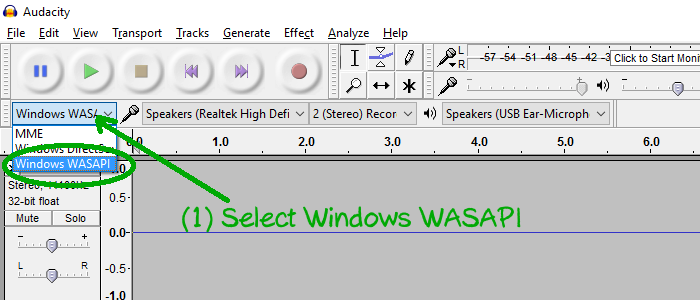
Step (2) - Select Speakers for the Audio Input Channel
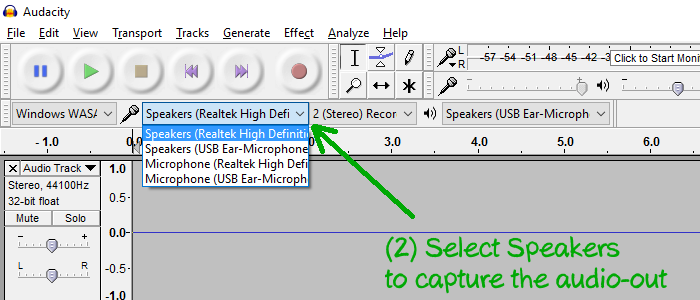
Step (3) - Start recording (record button on Audacity) Start playing the audio you want to record from your PC. And then - Click the Record button in Audacity.
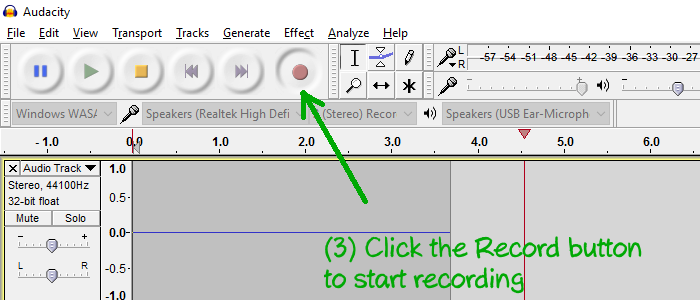
Step (4) - Export audio file
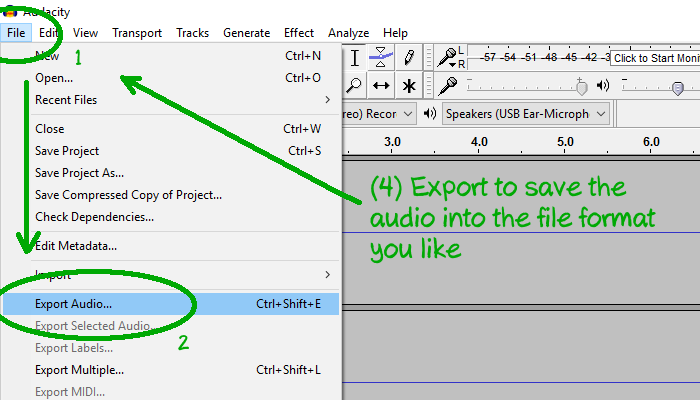
An alternative method to generate speech audio files
Alternatively, for most needs, you can probably achieve the same result by using our Android TTSReader app, which generates speech and exports it to audio files upon request.
What next? Now you can generate audio files, use them for your telephony systems, YouTubes, shops, museums and more. Don’t forget to checkout our commercial terms for commercial uses.